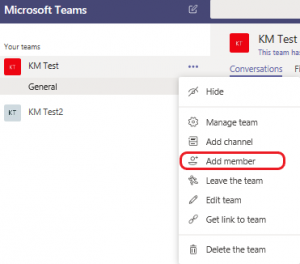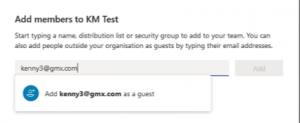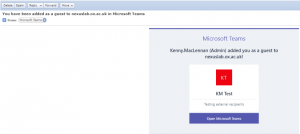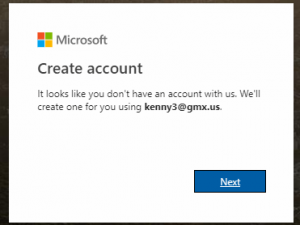We are pleased to announce that it is now possible to add almost anyone to a Nexus365 team. All that is required is for the individual you wish to add to your team to have a valid email address and a Microsoft account. If they don’t yet have a Microsoft account they will be prompted to create one (free). This Microsoft account will always remain separate from and unrelated to the Nexus service.
How to add a guest to a Team
These are the steps a team owner needs to follow in order to add a guest to their Nexus365 team:
2. In the ‘add members’ dialogue box you can now enter any valid email address – you are no longer limited just to Nexus365 user accounts:
3. Once you’ve added the email address an email is sent immediately to that address to notify the person that they’ve been added to the team. The link will open the Teams web app by default but will also provide a download link to the full Teams client software, if it’s available for their operating system:
4. If they already have an account with Microsoft associated with their email address, they’ll be prompted to log in. If not they will be asked to create an account with Microsoft:
5. The final step before they are granted access to the team is for them to review and accept the access permissions that Nexus will request in order to give them access to the team’s content.
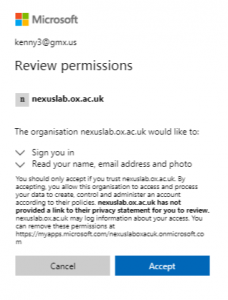
Team owners can review the status of prospective members by checking the ‘source’ column when looking at their team’s members.
- ‘Azure Active Directory’ is a Nexus365 user.
- ‘External Azure Active Directory’ is someone from another organisation who also uses Office 365, which includes the Said Business School members.
- ‘Invited user’ is an external email address for whom access has not yet been given, but they have been sent the team membership email.
- ‘Microsoft account’ is an external email address to which access to the team has been granted.
Notes and queries
- It is not possible to remove a team, or the last owner of one, while guest accounts are still members of one. This is to ensure that there are no teams to which only external people have access.
- Guests can view the team’s membership but not amend it.
- Removing a guest from a team revokes their access instantaneously. If logged in at the time, their window will go blank.
- Reinstating a guest’s access is also instantaneous.
- Guests are unable to send email to the team’s email address.
- The maximum ratio is five guests per full team member.