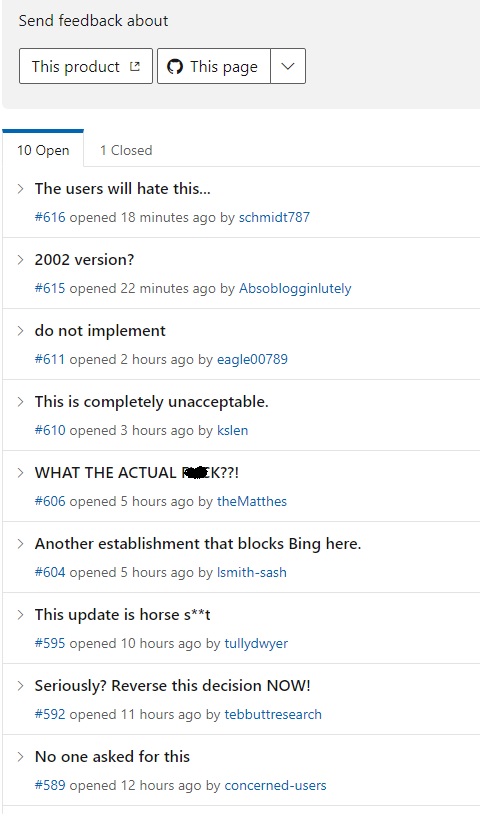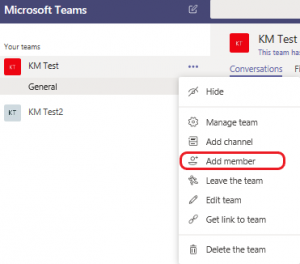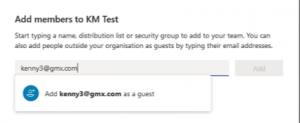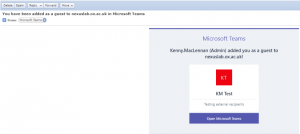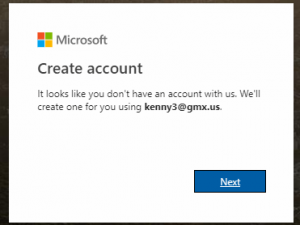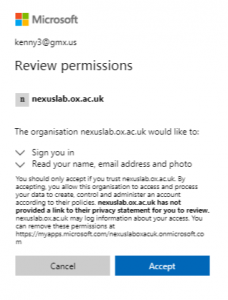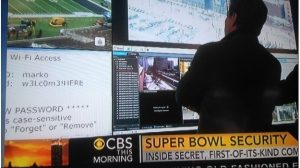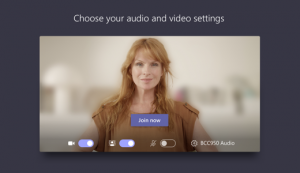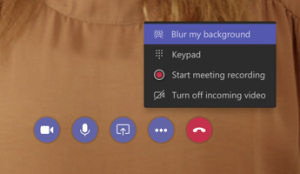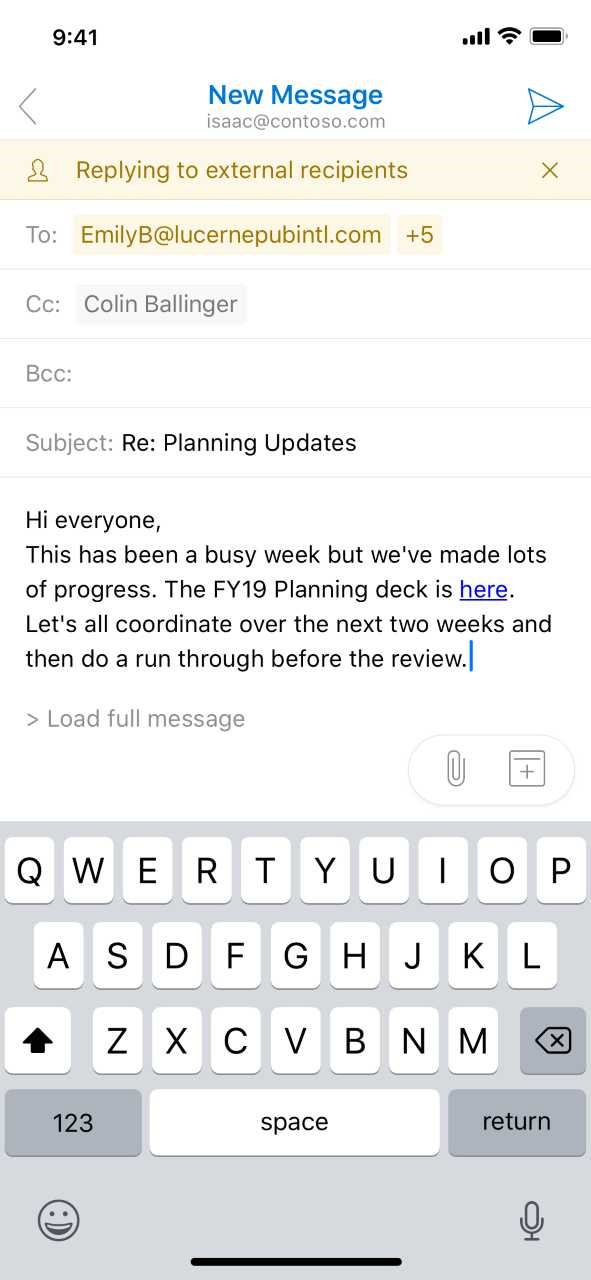Microsoft have made plans to ensure service continuity should their staff be affected. There are currently no known impacts to Microsoft 365 services
Heightened awareness is in place for the following areas:
Service scale and operations – One of the benefits of a cloud service is the ability to scale dynamically, including utilisation of supply chain, reallocation of resources between services, and redistribution of load.Microsoft have already seen an increase in the use of Teams to which they have responded.
Supporting systems – A general principle of cloud service operations is remote management and administration. Microsoft anticipate no effect to their ability to manage the systems used to support Microsoft 365, and have confirmed adequate capacity for staff to work remotely at scale.
External systems – Microsoft are working across industry with a focus on networking infrastructure. They are seeing some utilisation issues with public ingress / egress to China, but otherwise there are no issues identified.
Impact to location –Microsoft’s services are designed for remote administration; however, with the recent news that the Seattle area represents a higher incidence of COVID-19 they have provided specific details around support of the service should Microsoft engineers be constrained to work from home. Microsoft employs a security first approach to administering Microsoft 365 service. Each engineering resource that is accountable for managing the service has the ability to securely administer the service without direct access to the corporate location. Microsoft maintains multiple geographic locations outside the Seattle area with individuals who are capable of maintaining and managing the service.
People – As the largest provider of commercial services Microsoft have the capability of ensuring continued operations with multiple subject matter experts in each discipline, with geographic diversity being a consideration. Employees responsible for managing the service all have access to needed resources to take action from home or the office. An on-call rotation allows for sustained support should issues arise and ensures that resources are available should individuals fall ill.
While Microsoft puts the safety and well-being of its employees at the forefront, their “defence-in-depth” approach is expected to allow for uninterrupted service operation should the virus spread significantly.
Microsoft will make updates on the Message Centre should the situation change.