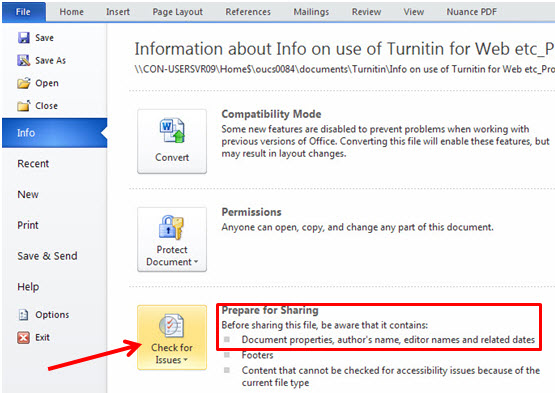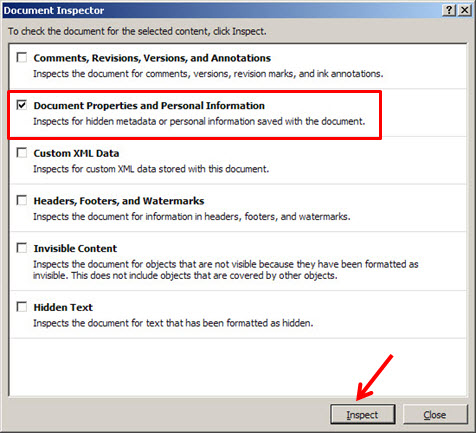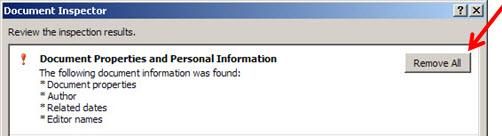For the purpose of anonymous submission of coursework, not only should students exclude their name and other identifying details from the content of the document (such as title page, footer etc.), they should also remove identifying metadata from the file properties.
There are probably various ways of doing this, depending on which word processing package they use (and which version), and how they create their PDF documents (some PDF writers offer the option to strip out metadata…).
This posting describes how to strip out metadata from a MS Word 2010 document, before converting to PDF.
Step 1: On the File menu, click on Info. One of the options provided is Prepare for Sharing – “Before sharing this file, be aware that it contains document properties, author’s name….” etc.
Step 2: Click on the box Check for issues and select Inspect document. This brings up the Document Inspector:
Step 3: Decide which items you wish to inspect; in this case make sure that the second option is selected: “Document Properties and Personal Information”.
Step 4: Click Inspect.
Step 5: Decide which properties you wish to remove and then click Remove All. Confirmation will be provided that “Document properties and personal information were successfully removed”. Close the Document Inspector window.
Step 6: Create a PDF version of the document using your usual PDF writing software.
When other users access the PDF file and click on Properties, the personal information is not visible: