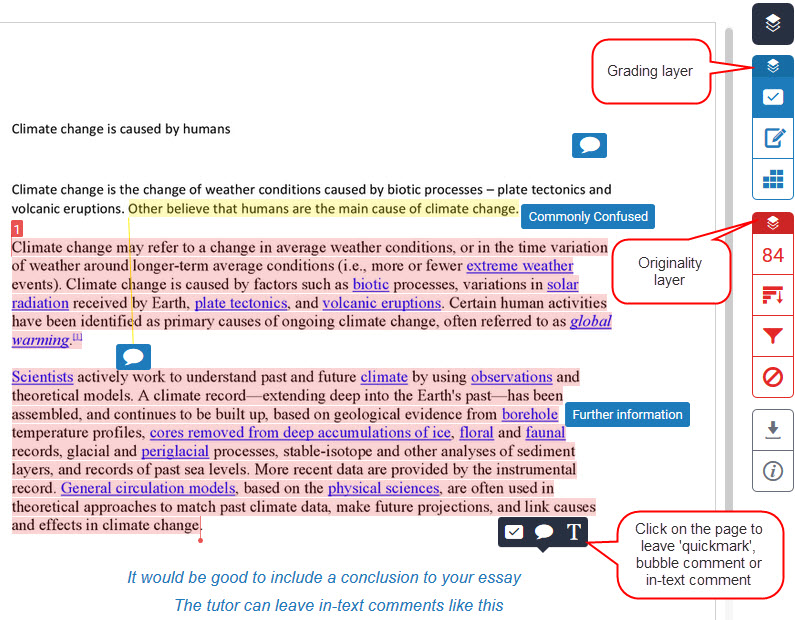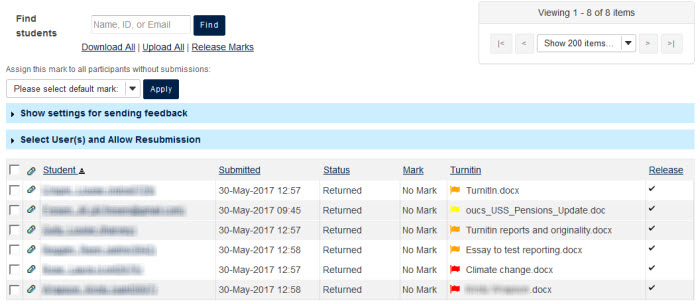In WebLearn
In your WebLearn site, create an assignment using the Assignments tool, and select the Turnitin integration (See our step-by-step guide). When students submit their assignment in WebLearn, Turnitin will generate an Originality Report which is returned into the WebLearn tool, for viewing by the student and the tutor.
In Turnitin
The new version of Turnitin (called Feedback Studio) now offers seamless integration of originality checking, and electronic grading and commenting on a piece of student work (what was previously called ‘Grademark’). As a tutor, you can build your own library of frequently-used ‘quickmarks’ (for easy click and drag onto the document). Bubble comments can be inserted (and saved into your quickmark library, if desired). You can also record an overall voice comment to provide personalised feedback to a student.
In WebLearn
Back in the WebLearn Assignments tool, you can allocate a mark (if you set up the assignment that way) and an overall comment in the text feedback box. You will see the list of all assignments submitted, and their status, as well as the link to each individual Turnitin report:
The students will be able to access their Turnitin report as soon as it has been generated (if you allowed this feature when creating the assignment). This is clearly advisable in the formative sense, in order to enhance student learning about acceptable academic writing practice. Note that students will not see the Turnitin feedback comments until after the closing date of the WebLearn assignment. This allows you to finish commenting on (or marking) all the assignments before releasing the feedback (and marks) to the students. Thereafter, when students access their report via WebLearn, they will see both the originality layer and the comments layer (similar to the tutor view at the top of this posting).
More information
- Quick tour of Feedback Studio
- Try out an interactive demo
Contact mailto:turnitin@it.ox.ac.uk