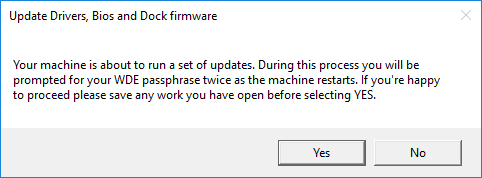A few months ago we were made aware of the below issues affecting staff usign Dell Latitude 7370 laptops:
- Frequent loss of connection to network. Sometimes not working when first logging in, sometimes the connections drop throughout the day.
- Logging in / out intermittently takes excessive amounts of time.
- Whilst docked, laptops seem to flick between Ethernet and WIFI connections frequently for no apparent reason.
- External mouse and keyboard sometimes aren’t detected at start-up whilst docked, and a full reboot is required. The issue duplicates when disconnecting and reconnecting to dock during the day.
After spending some time investigating the issue’s and testing different scenarios we have found that updating the Drivers, BIOS and WD15 dock firmware resolve the issues and also improve security on these models.
We plan to email all users who currently have a Dell Latitude 7370 so that they can schedule a time with us for the updates to be applied. The update process shouldn’t take more then 20 minutes so please make sure you are free on the time and date you have selected. When the updated is initiated you will be prompted to confirm you are happy to go ahead with the updates.
What will happen during the update? (User interaction is required)
- The software will be deployed to the laptop at the agreed time and date
- You will be asked if they want to carry out the update
- If you select YES on step 2 the update process is initiated (If you select no we will be in touch to re-schedule it for another time)
- The laptop drivers will be updated
- Then the BIOS update will be applied and the laptop will restart
- Once this is complete you will be prompted to enter your passphrase
- Now the WD15 dock firmware will be updated and the laptop will restart again
- Once the update has been applied you will be required to enter a passphrase one more time and the system will load to the Windows login screen
- To finishes the dock firmware please remove the USB-C cable that goes from the dock to the laptop and remove the power supply from the back of the dock
- Wait for 15 seconds, then replace the power lead into the back of the dock and the USB-C cable into the laptop
Once you have carried out the above steps you should be able to log into windows and carry on working as normal. If you have any issues please contact the Service Desk in the normal way