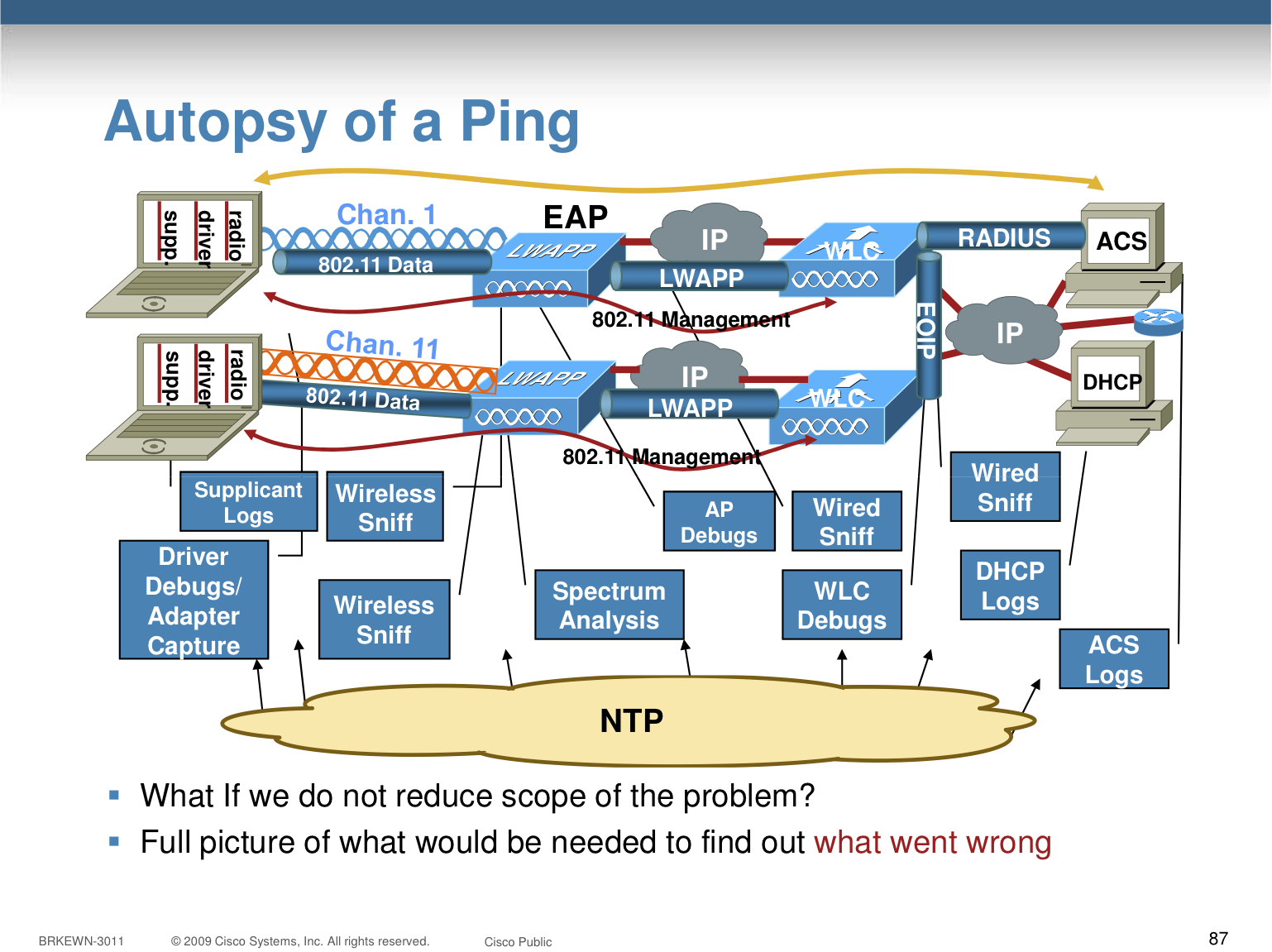Recently I decided to up my Visio-fu, and also to settle on a set of standard templates and shapes for my network diagrams. A quick browse around Safari Books Online turned up three Visio tomes, so on a quiet weekend morning I thumbed through Microsoft Office Visio 2007 Inside Out. Here are some tips and tricks I picked up along the way:
- The Workspace is where your diagram is created
- Workspaces contain Shapes joined together by Connectors
- Save Workspace layouts, perhaps with default Titles, as a Template for re-use
- Find out what’s in the Workspace by going to View -> Drawing Explorer
- A document can contain multiple Pages (workspaces) each using a different scale, and with hyperlinks between them
- Pages in a single document might be useful for high, medium and low level detail in your diagrams
- Hyperlink Shapes are hidden in the Borders & Titles Stencil
- Stencils are the “folders” on the left hand side which contain Shapes (strictly, Master copies of them)
- Create your own Stencils (File -> Shapes -> New Stencil); drag favourite Shapes in from the Workspace (a new Master is created)
- You can distribute the custom Stencil around your team, to encourage common conventions
- Shift+Ctrl+Left Click for Zoom In, +Right Click for Zoom Out, +Right Drag for Panning
- Drag new alignment guides out from the horizontal and vertical rulers (NB: they will not appear on a printout)
- To set a horizontal or vertical Ruler’s zero point, Click+Drag the other Ruler
- Go to Tools -> Snap and Glue to select the Dynamic Grid option for much improved alignment guide support
- Visio has Layers (like a poor cousin of Photoshop, who knew?!) – go to View -> Layer Properties
- Use Layers to add annotations (call-outs or balloons) to diagrams which can be hidden for printing
- When the Connector Tool is enabled, dragging Shapes in from a Stencil will also automatically join them
- Alternatively to join Shapes, click the workspace shape, click the other shape in the stencil, then click the blue arrow on the workspace shape
- If you anchor a connector to the shape core rather than an anchor point, dragging the shape around also moves the connector
- Right click on a connector (a line) and set to Straight or Curved
- Straight lines have their “jumping” of crossed connectors enabled via the Format -> Behavior dialog
- Use the Pencil Tool to alter the lines and vertices of Shapes; Ctrl+Click to add a vertex, Ctrl+Click on a vertex to reveal modification handles
- When using the Ellipse Tool, hold down Shift to draw a regular circle
- If you group shapes together (Shift+Ctrl+G, very useful) but want to edit the group, go to Edit -> Open Group
- Ctrl+D will duplicate your selection on the Workspace
- Various operations (combine, intersect, etc) are available for shapes if you look in Shape -> Operations
- Themes are a little publicised gem, useful for reformatting all your text, lines, boxes etc in one go
- To apply current format settings to a shape, use the Format Painter button on the Standard toolbar (sweeping brush), or Shift+Ctrl+P
- Clicking a shape and then starting typing is the simplest way to add text; hit Esc when you are done
- Switch to the Text Block Tool (hidden below the Text Tool button) to move/rotate text if you can’t see the move/rotate handles
- Setting the background (fill) colour on connector labels will make the text stand out nicely
- Don’t forget Tools -> Autocorrect Options to turn off annoying auto-corrections
Phew, that’s my lot, but do you have any other tips? Please comment. I hope this helps!