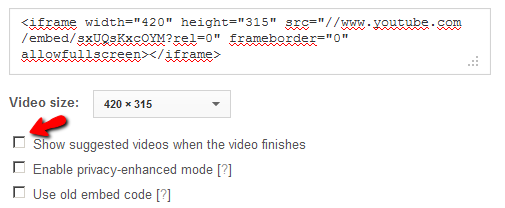The following questions were asked at the WebLearn: Design and content course at IT Services on 14 November 2013:
Q: I have embedded a YouTube video on my page. When it finishes playing, the player displays a number of suggested videos. How can I stop this, as some of them may not be relevant or appropriate?
A: By default, YouTube suggests a number of videos when your embedded video finishes playing. You can uncheck this box to prevent this. The embed code will be modified accordingly.
Q: I have created a long web page in WebLearn. How can I create an index at the top, allowing people to navigate to a particular section on the page?
A: To create an index, first you need to type a heading for each section (it is also good practice to apply a heading style to each heading, e.g. Heading2 etc.)
- Select a section heading and click on the Anchor button (the ‘flag’ image) in the toolbar
- Type in a short anchor name for this heading and click ‘Ok‘
- Repeat the two steps above for all the other headings on the page
- Create an ‘index’ section at the top of the page by typing in a list of the section headings. The headings can be arranged in the way you prefer, e.g. a bulleted list or divided horizontally by a special symbol, such as “|”.
- Select each heading in the index one at a time, and click on the Link button
- In the pop-up window, under the Link Type drop-down list, select Link to anchor in the text. A drop-down list of all your previously-named anchors will appear; select the one corresponding to the heading in the index and then save. Do the same for all the other headings and their corresponding anchors.
Q: My index jumps to the required section, but it is not always displayed at the top of the page, as I expect. Can I control this?
A: No, one cannot control exactly how the page will display. The required section and heading will the visible, but exactly where it will appear on the page depends on how long the page is, and in particular, how much content is below the anchor.
Q: I want all Oxford users to be able to upload their competition entries to Resources. Can I remove the ‘read’ permission at the top level of Resources to prevent them seeing each other’s entries?
A: This is not recommended. If you remove the ‘read’ permission for students at the top level of Resources, they will not be able to see the Resources tool at all. The possible solutions include:
- As a maintainer, you can hide each competition file as soon as it is submitted into Resources
- You can use either the ‘Drop box‘ or ‘Assignment‘ tool to manage submissions. However, you would have to make the site ‘joinable’ so that competition entrants will become a member (e.g. a user with the ‘access’ role) of the site.
Useful links: