Overview
 This post outlines the improvements made to Reading Lists within WebLearn. This was made possible by virtue of the successful completion of the JISC funded Sir Louie Project. (Thanks to Angela Carritt for help with this post.)
This post outlines the improvements made to Reading Lists within WebLearn. This was made possible by virtue of the successful completion of the JISC funded Sir Louie Project. (Thanks to Angela Carritt for help with this post.)
It is now possible to invoke SOLO, the Bodleian Library’s search interface, from within WebLearn and, at the click of a button, import any citations into a WebLearn Reading List.
When viewed by a student, the Reading List will contain up-to-date availability information and links to full text versions of Journal Articles.
How to create a Reading List
First of all you need to create a new Reading List from within the Resources tool. Navigate to a suitable folder and then select “Add > Add Reading List”.
You may search the library catalogue or Google Scholar or import an existing Reading List in RIS format (End Note and Refworks). In this example we are going to use SOLO to find books and Journal articles.
One the SOLO search page you can search for a book by typing a search term in the “Oxford Collections” text box. Remember to click the Search button.
Matching items will be returned and each will contain an “Import into WebLearn” link. Click on this to push the item into you Reading List.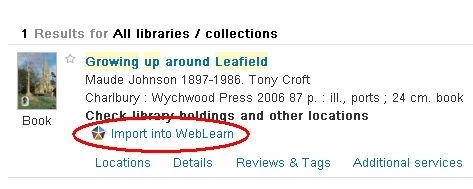
You will see a confirmation screen.
You may also search the Journal Catalogue.
“Oxford Collections” finds (full) journals by title (e.g. The Spectator, Nature, English Historical Review) but does not find individual articles within journal (e.g. Prof blogs article on x in the Specator).
“Journal articles beta” finds journal articles by author / title and therefore is good for finding Prof blogs article but is less good for finding whole journals. In terms of readings lists:
“Oxford collections” should be selected for books and full journals (if for an example a lecturer recommends browsing the most recent issues of a particular journal which occasionally happens)
“Journal articles beta” should be selected for journal articles.
To find an individual article, select the Journal Articles tab.
To add the article to your reading list, click the “Import into WebLearn” link.
Again there will be a confirmation screen.
Back in your WebLearn browser window, you will see that the Citation Count now shows two entries.
You need to click on the “Edit Reading List” button to view the Reading List (and then save).
The “Tutor View” of the Reading List will now look like this.
Click “Continue” to move to the “Save” page.
Give the file a sensible name. This page also allow access to be configured.
The Reading List has a URL and which can be circulated or maybe a Web Content link could be made.This is what the list will look like to the student.
Availability information for books are shown on a per-library basis, there is a link to the SOLO record and a link to Oxford’s “Find It” service. Here is the SOLO record which is the detailed view of the record we found before:
For journals they will be links to the full text. These links are dynamic so if the full text URL ever changes, the Reading List will NOT need updating.
Links
Please contact your subject librarian for help using SOLO. You may also find the following useful:
- Creating Reading Lists (from Indiana University)
- Searching using SOLO (PDF)
- Bodleian Library Guides
- Bodleian Library Training
- Sir Louie Project
- Sir Louie Project Blog
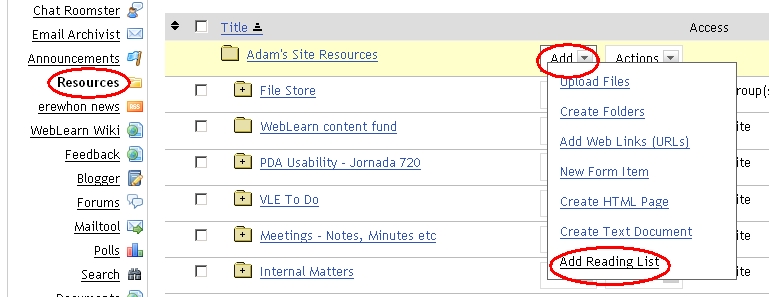
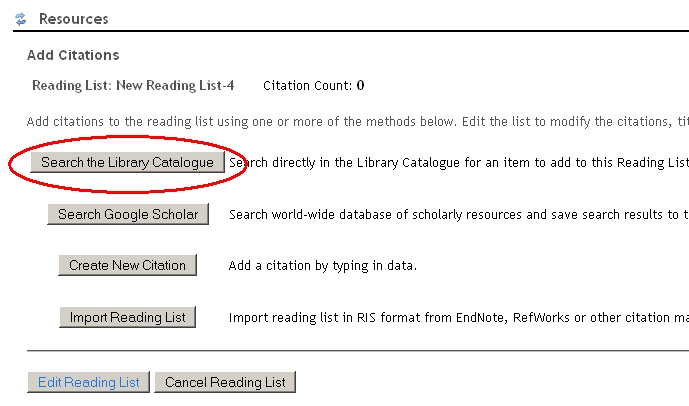
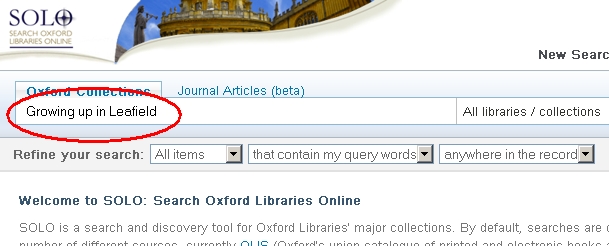
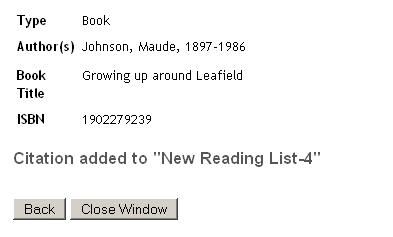

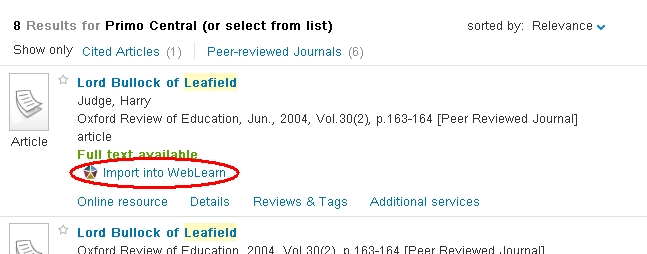
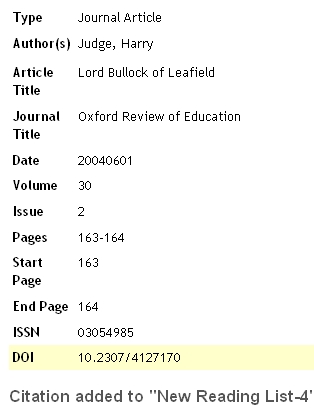
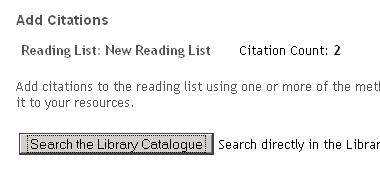
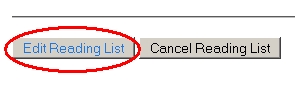
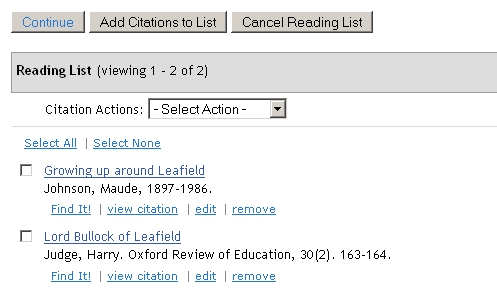

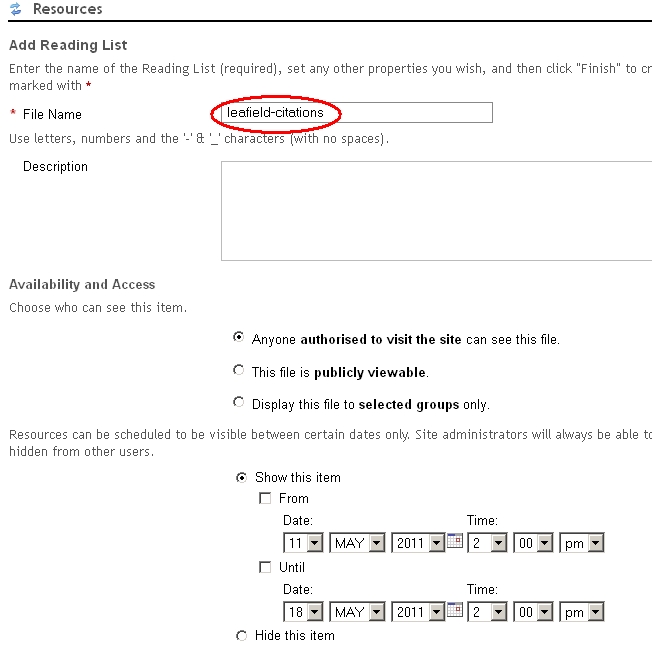
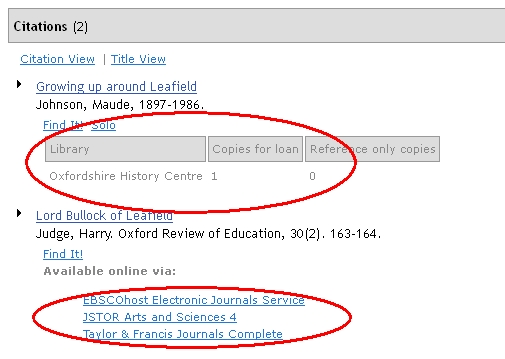
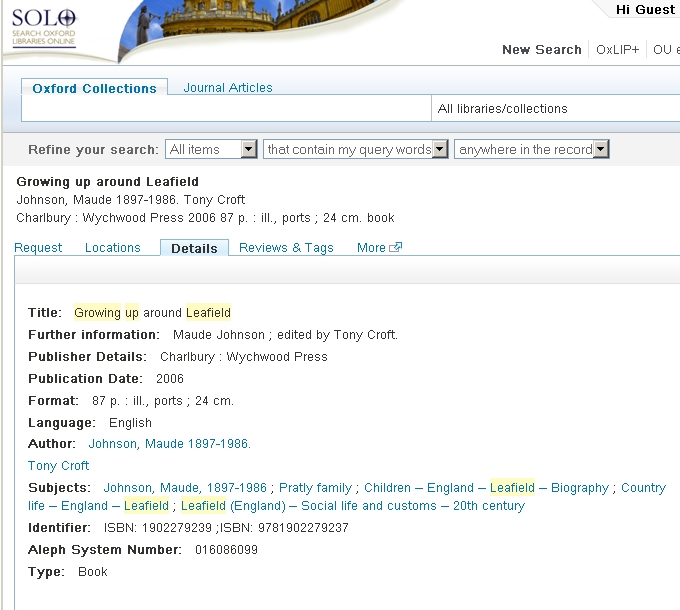
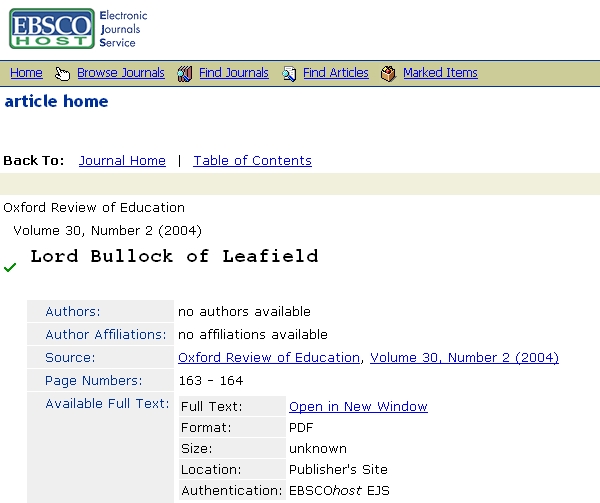
[…] * The is a blog post all about recent Reading List improvements in WebLearn […]