The release of WebLearn version 2.8-ox5 has introduced a way to move a WebLearn site to a new URL and set up a redirection from the old site URL to the new location.
This is very useful in the following situations:
- A department changes its name
- A department moves to a new division
- A site was given a poor URL in error which needs correcting
The procedure for moving a single site is as follows:
- Go to the new location, use “Bring Site” to attach the site to be moved making sure to use the desired URL, (if you wish to move a parent site plus all its sub-sites then you must contact the WebLearn team who will do this for you). Make a note of the URL.
- Go to the old location and make a note of the site title and last component of URL of the site to be moved. For example, if you want to move the site …./physics/windscale/ to …./physics/sellafield/ then the last component is ‘windscale‘.
- Use “Arrange Site” then “Remove Site” to detach the offending site from the hierarchy. Make sure you don’t opt to delete the site as well. After successful completion, you will be placed in the parent site.
- Click on “Arrange Site”; cast your eyes to the “Redirects” part of the page in order to set up the redirect.
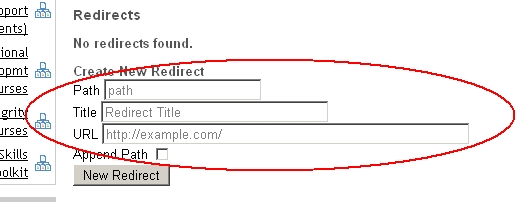
- Path – this is the last component of the URL of the now-removed site, in our example, this is ‘windscale‘.
- Title – this is the title of the redirect that will appear in the sub-sites menu. In most cases this will be the name of the site that was just deleted.
- URL – this is the new URL of the site, i.e., the place where the user will be taken when they click on the site title. You can use a full URL or a relative path, in our example, this will end with ‘sellafield‘
- Select Append Path if the site that has moved had sub-sites, the sub-sites have also been moved and you would like redirects to work for these sub-sites as well.
To test that the redirect has worked, try entering the old URL into your browser, WebLearn should redirect you to the new location of the site.
Try the same test with one or more URLs of sub-sites that have also moved.
[…] A URL redirection service has been introduced, to access, click on “Arrange Site” in the Site Management menu […]
[…] For details see this blog post: Do you want to change a site URL?’ http://blogs.it.ox.ac.uk/adamweblearn/2013/04/do-you-want-to-change-a-site-url/ […]