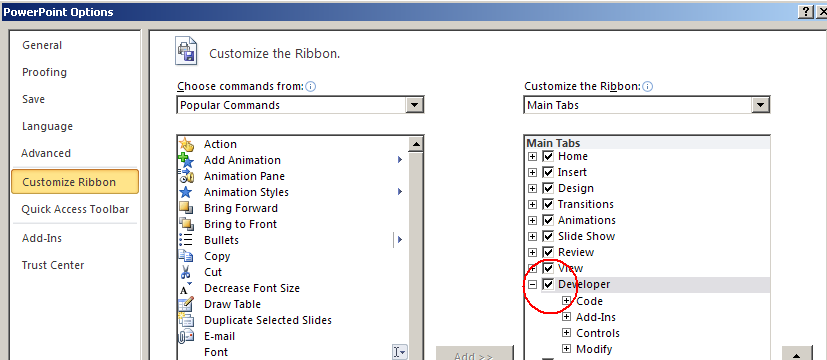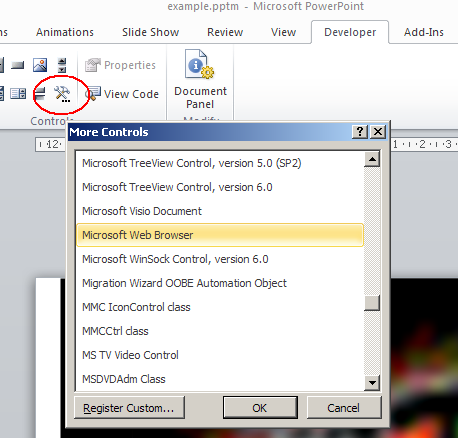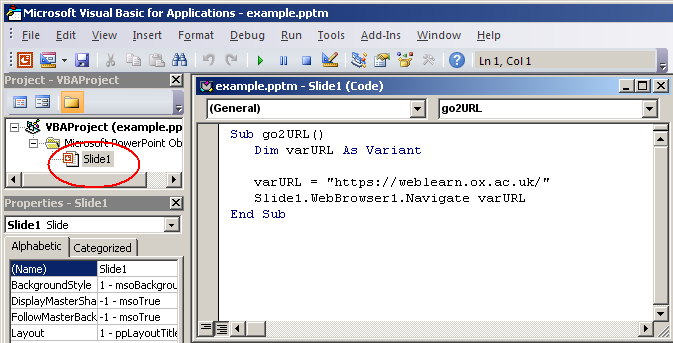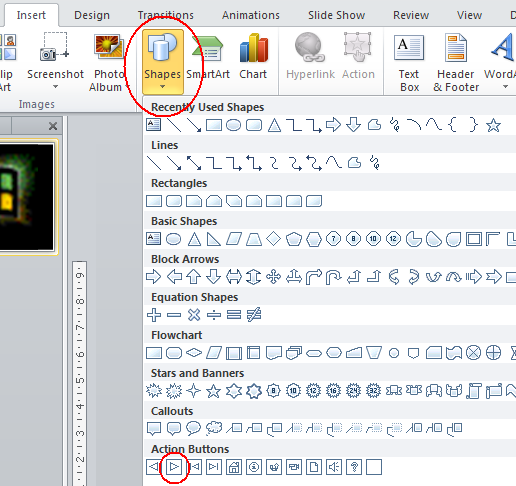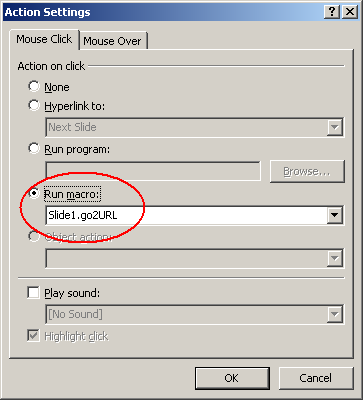People often like to browse WebLearn from within a PowerPoint presentation.
Generally this is done by adding a hyperlink or maybe by just breaking out of the presentation and switching to a web browser, however, it is actually really easy to embed a web browser (and hence WebLearn) within a slide.
Here’s the recipe for PowerPoint 2010.
Step 1: Enable Developer Ribbon (in File > Options > Customize Ribbon)
Step 2: Add Microsoft Web Browser to a slide (Developer > More Controls > Microsoft Web Browser)
Step 3: Add a macro (Developer > Visual Basic), then click on the given slide
Step 4: Paste the following into the edit window (assuming it is Slide1 that being developed)
Sub go2URL () Dim varURL as Variant varURL = "https://weblearn.ox.ac.uk" Slide1.WebBrowser1.Navigate varURL End Sub
Step 5: Add an Action Button (Insert > Shapes > Action Button) &
Step 6: Opt to run the go2URL macro upon mouse click
Step 7: Save as .PPTM file (macro-enabled PowerPoint file)
During the slide show, the presenter must click on the Action Button to bring WebLearn onto the slide.