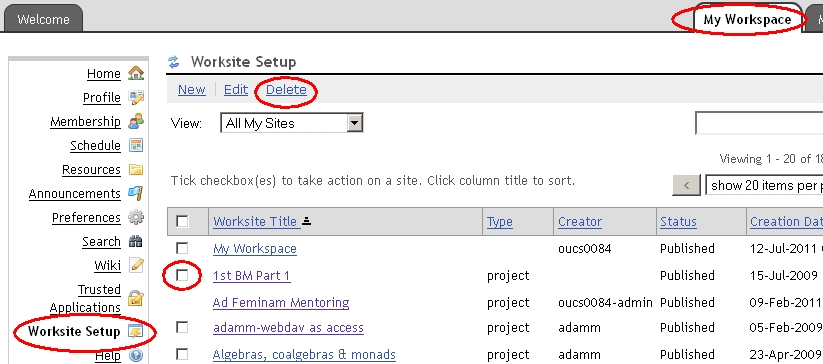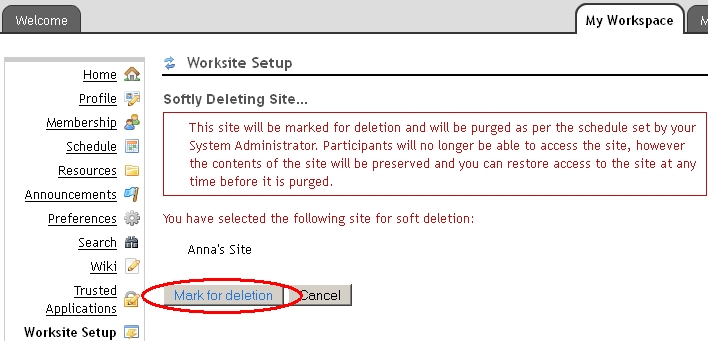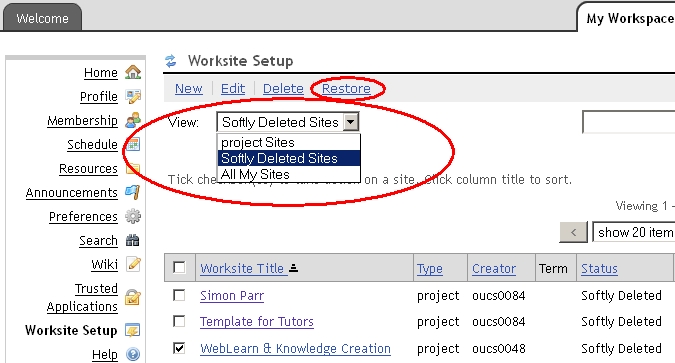There two 2 types of ‘delete’ in WebLearn: removing from the hierarchy and (soft) deletion from the system.
Removing the site from the hierarchy
This stops the site appearing under your departmental (or college) area in WebLearn, however, all site members can access the site via My Active Sites; to all intents and purposes the site behaves exactly as normal. If you wanted you could re-attach the site to a different area of WebLearn. If you really want to remove a site from the system then you should complete this step first.
Soft deletion
This type of delete really is removing the site from the system. This can only be performed by a maintainer or an ‘admin’ member of an administration site. The site is ‘softly’ deleted and moved into a recycle bin which makes it inaccessible to site participants. The site is flagged to be purged after a period of 90 days. During the 90-day period the user can Restore the site, but thereafter the Restore function is disabled.
Deleting and restoring softly deleted sites is done by the individual user via their My Workspace > Worksite Setup. First of all select one or more sites and click the Delete link.
Then confirm your selection.
Restoring Sites
To restore a softly deleted site, also in My Workspace > Worksite Setup, choose to view your Softly Deleted Sites, which will display a Restore link.
Your site will now be available to site participants again. Please remember to check the membership of your site. You may want to re-attach the site under to your departmental or college area. To do this, navigate to the desired parent site and click on ‘Bring Site’.
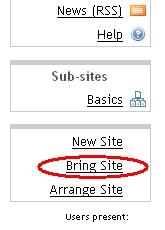 You should then search for the site, select it and complete the work-flow.
You should then search for the site, select it and complete the work-flow.