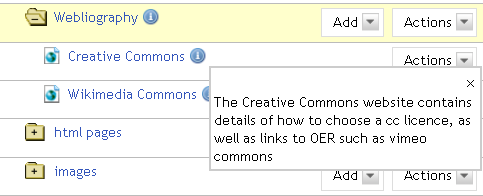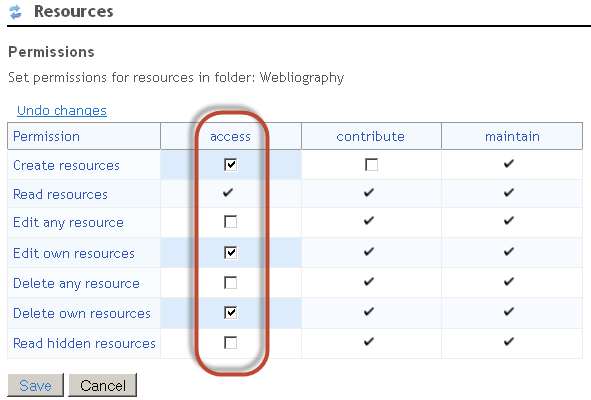A lecturer or tutor may wish to create a list of links to useful web sites for their students. To encourage active learning, students can contribute to building the list, which will grow dynamically and be a useful resource for future student groups.
The lecturer could use the Web Content tool to create links to useful websites, but this can only be done by those with the maintain or contribute role, and it is not advisable to have a long list of Web Content links on the tools menu.
The links should have a title and a description, which is standard functionality in the Resources tool. In the Resources tool, there is the option to ‘Add a URL’. The idea is to create a folder called ‘Webliography’ in Resources, give the students the required permissions to create, edit their own links, delete their own links, and then make one Web Content link to the Webliography folder.
Here’s how to do it:
Create a folder called ‘Webliography’ in Resources. Use the ‘Add’ menu to add a few URLs, each with a title and description:
Grant the access role the required permissions on this folder only, using ‘Edit Folder Permissions’:
Alongside the folder, use ‘Make Web Content Link’ to create a link to this folder from the tools menu, and call it ‘Webliography’:
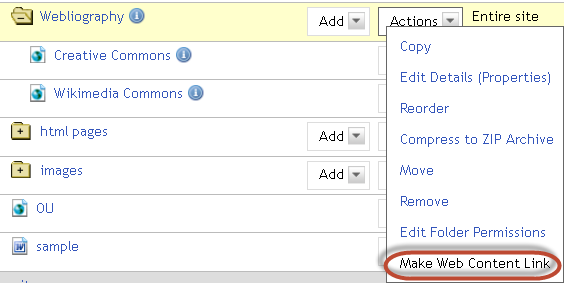
This is what it will look like when a student clicks on the Webliography link on the tools menu:
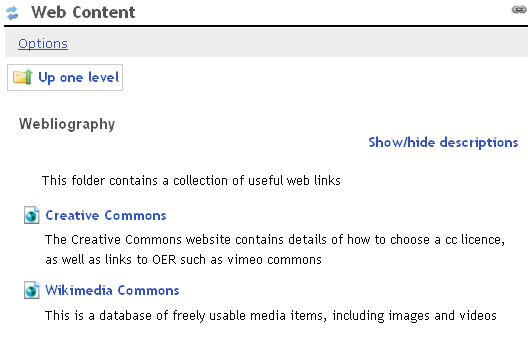 The lecturer and students can add URLs in the Resources folder, with titles and descriptions, et voila, it’s a dynamic and growing list, with only one link on the tools menu.
The lecturer and students can add URLs in the Resources folder, with titles and descriptions, et voila, it’s a dynamic and growing list, with only one link on the tools menu.