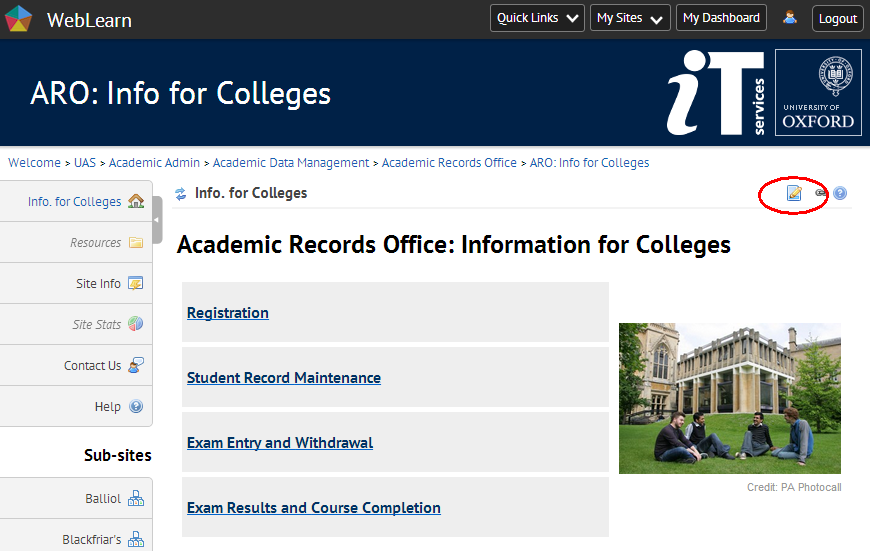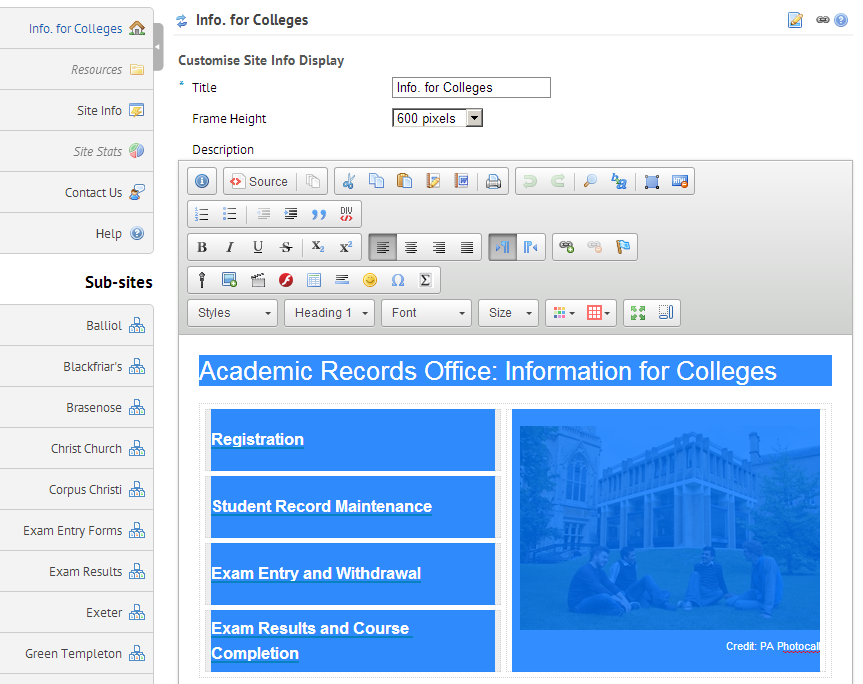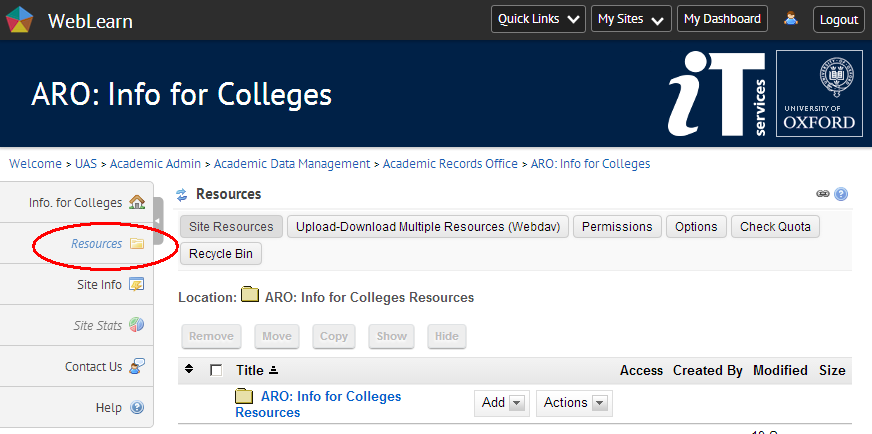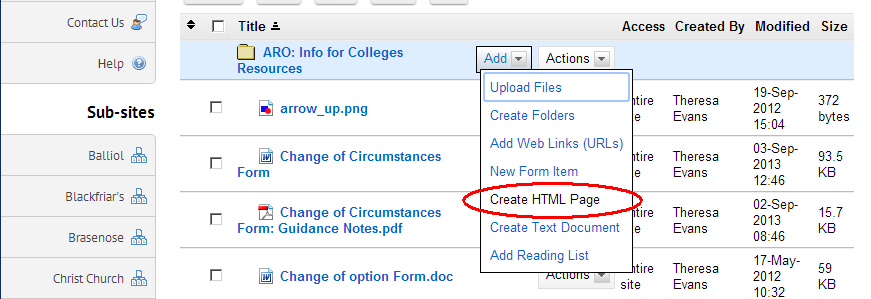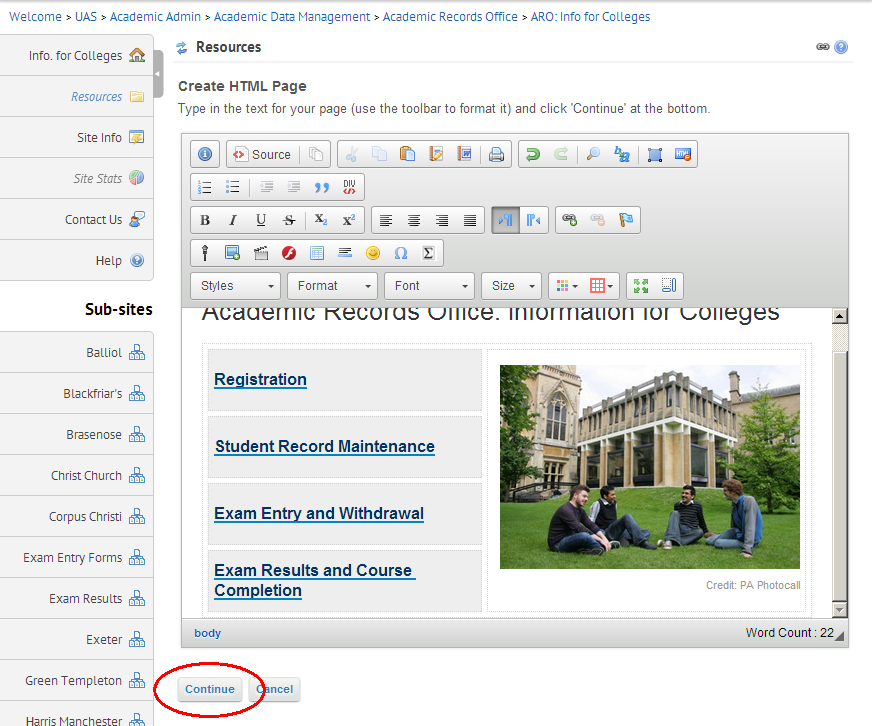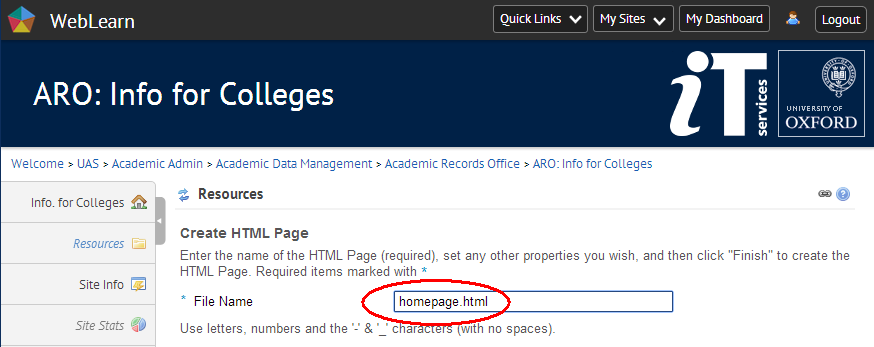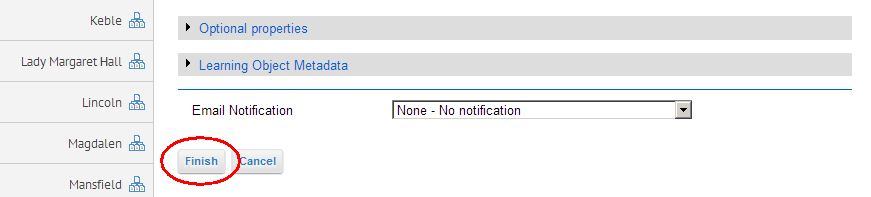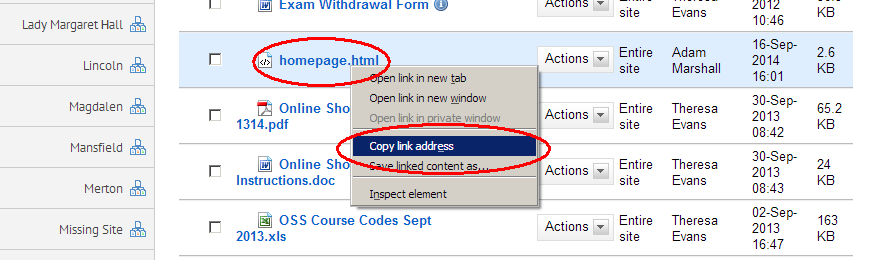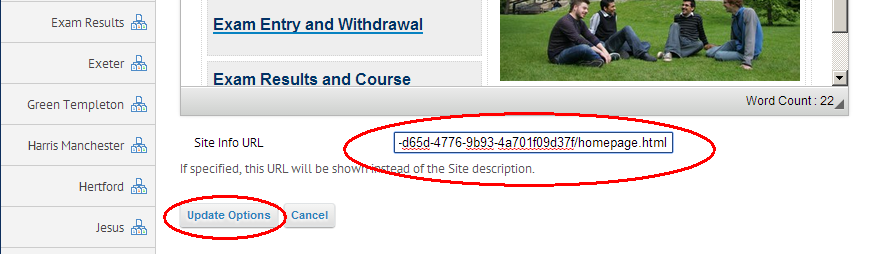If you want to move the text of your home page into the Resources tool then you can follow this ‘recipe’. (You may wish to do this if your home page contains JavaScript code or other page elements that are only available in Resources HTML pages.)
1 Go to your site and click on the ‘Edit’ icon (pencil and paper)
2 Within the editor panel, select all text with your mouse and press CTRL-C (or equivalent) to copy the text. Make sure you scroll to the bottom of the page to get all text. (You may find it easier to switch to “Source” view to do this.)
3 Click ‘Cancel’ then navigate to the Resources Tool.
4 Create a new HTML page. You may want to create a special folder for this.
5 Paste the copied text into a new HTML page in Resources by clicking in the editor panel and pressing CTRL-V (or equivalent) then save the page (click ‘Continue’).
6 Give the page a sensible name. It is good practice to keep the “.html” extension
7 Complete the Save process
8 copy the URL of this page
9 Edit the Home Tool again, paste the URL into the box marked “Site Info URL” (underneath the editor panel) then save by clicking “Update Options”
10 Your page should look the same as before but will behave better. Check that there is nothing missing and check that the links work. If anything is wrong then repeat the process.
11 If you are happy you may like to remove the original text from your Home page but this is purely optional.