We often get complaints about ugly and poorly formatted text in WebLearn which appears as a result of cutting and pasting from Microsoft Word. (All advice in this blog also applies to MS Outlook as it uses the same text editor as MS Word.)
The first point to note is that there seem to be no difference at all between pasting directly into the main HTML WYSIWYG editor window and pasting via the “Paste from Word” button.
Here’s an example of a simple paste from a MS Word document.
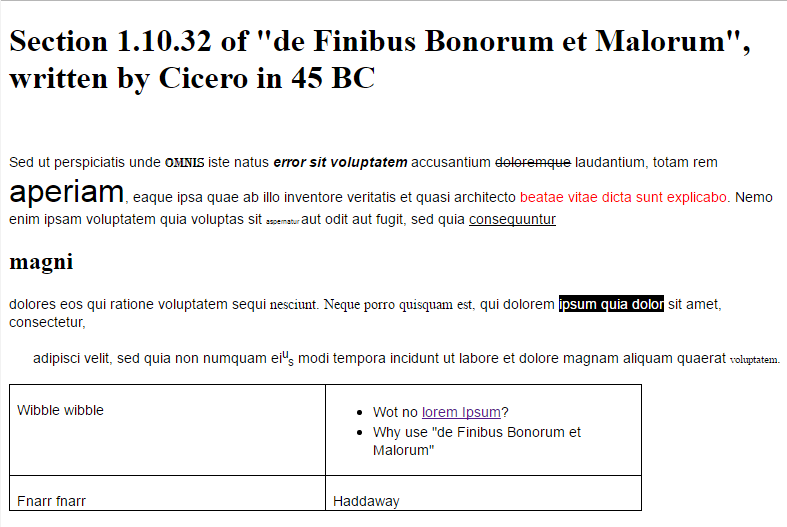
As you can see it’s pretty ugly and doesn’t look very professional, however, salvation is at hand with the ‘magic’ Remove Format button (highlighted below).

After selecting the text in the edit window and clicking the Remove Format button, our ugly document now looks a lot more presentable.
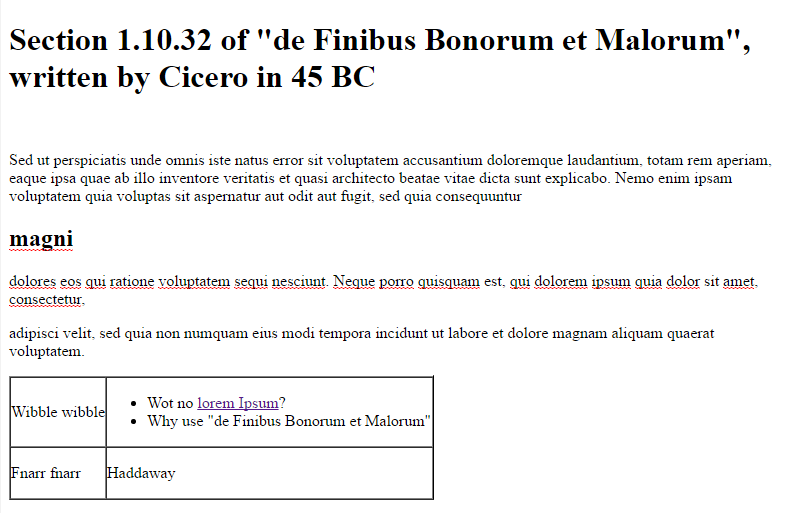
Elements such as hyperlinks, headings and tables are preserved but formatting such as font, text size, bold and italic are removed.